
Cloning a USB drive serves as a vital strategy in the digital age. This process ensures the safeguarding of sensitive data. A USB clone tool simplifies this task by creating an exact replica of the original drive, including files, programs, and operating systems. Utilizing such tools prevents data loss and maintains data integrity. The importance of using a reliable USB cloning software cannot be overstated, as it facilitates seamless data transfer without compromising the original content.
Also Read: Difference between cloning and migrating os
Importance of USB drive cloning

USB drive cloning plays a crucial role in modern data management. Cloning ensures the safety and accessibility of important information. Unlike copying and pasting files, cloning creates an exact replica of the entire drive, including bootable partitions. This process guarantees that the cloned drive functions identically to the original.
Data security becomes paramount when dealing with sensitive or confidential information. Cloning provides a reliable backup solution, safeguarding data against potential loss or corruption. In cases of hardware failure, a cloned drive offers a quick recovery option, minimizing downtime and data loss.
Cloning also simplifies the process of upgrading storage devices. Users can transfer all data and system settings to a new drive without manual reinstallation. This seamless transition saves time and effort, making it an efficient choice for both personal and professional use.
Clone usb drive enhances the cloning process by automating tasks and ensuring consistent results. These tools offer features like sector-by-sector cloning, which preserves every detail of the original drive. Such precision is essential for maintaining data integrity and ensuring a smooth user experience.
Benefits of Using a USB Clone Tool
A USB clone tool offers numerous advantages for data management. These tools streamline the process of creating exact replicas of USB drives. Users can ensure data consistency across multiple devices. This capability becomes crucial in environments where data integrity matters.
- Efficiency and Speed: A USB cloning software accelerates the cloning process. Users can save time by avoiding manual copying.
- Data Integrity: Maintaining data integrity is vital. Clone usb drive ensures every bit of data transfers accurately. The sector-by-sector cloning feature preserves the original drive’s structure. Users can trust that their data remains intact.
- Ease of Use: Many tools offer user-friendly interfaces. Software such as DiskGenius simplifies the cloning process. Users can navigate through options without technical expertise. This accessibility makes cloning accessible to everyone.
- Versatility: A USB cloning software supports various applications. Users can clone bootable USB drives effortlessly. This versatility extends to backing up important files. Tools adapt to different scenarios, enhancing their utility.
- Cost-Effectiveness: Many USB clone tools come with free versions. Users can access essential features without financial strain. The availability of free tools encourages widespread adoption. Users can explore advanced features as needed.
- Reliability: Trustworthy tools prevent data loss during cloning.
Incorporating a USB clone tool into your workflow enhances productivity. Users benefit from efficient data management and secure backups. The advantages extend beyond simple data transfer. Embrace the power of cloning tools for a seamless experience.
How to clone USB drive with WittyTool DiskClone Free

WittyTool DiskClone stands out as a premier solution for USB drive cloning. This free software offers a seamless experience for users aiming to protect their data. The intuitive interface ensures that even beginners can navigate the cloning process with ease. Download WittyTool DiskClone now!
Features of WittyTool DiskClone
- Comprehensive Cloning: The software allows users to clone entire disks, including operating systems, applications, and personal files. This feature ensures that no data is left behind during the cloning process.
- High-Speed Performance: The software excels in delivering fast cloning speeds. Users can complete the cloning process in record time without any data loss or issues.
- User-Friendly Interface: The software provides an intuitive interface that simplifies the cloning process. Users can easily access all features without needing technical expertise.
- Data Integrity Assurance: The software ensures that every bit of data transfers accurately. Users can trust that their data remains intact throughout the cloning process.
- Versatile Application: The software supports various scenarios, including upgrading hard drives and migrating operating systems. Users can adapt the software to meet their specific needs.
- Network Disk Copy Capabilities: For those concerned about data security, the software offers network disk copy capabilities. Users can clone their hard drive to a remote location, ensuring data is backed up and accessible from anywhere.
Step-by-Step Instructions
Before start, connect USB Drives, ensure that the destination drive has sufficient capacity to hold the data from the source drive. Then follow the steps:
Step 1: Choose Disk Clone Mode
Click on the left panel to access the clone page, then select the disk clone mode.
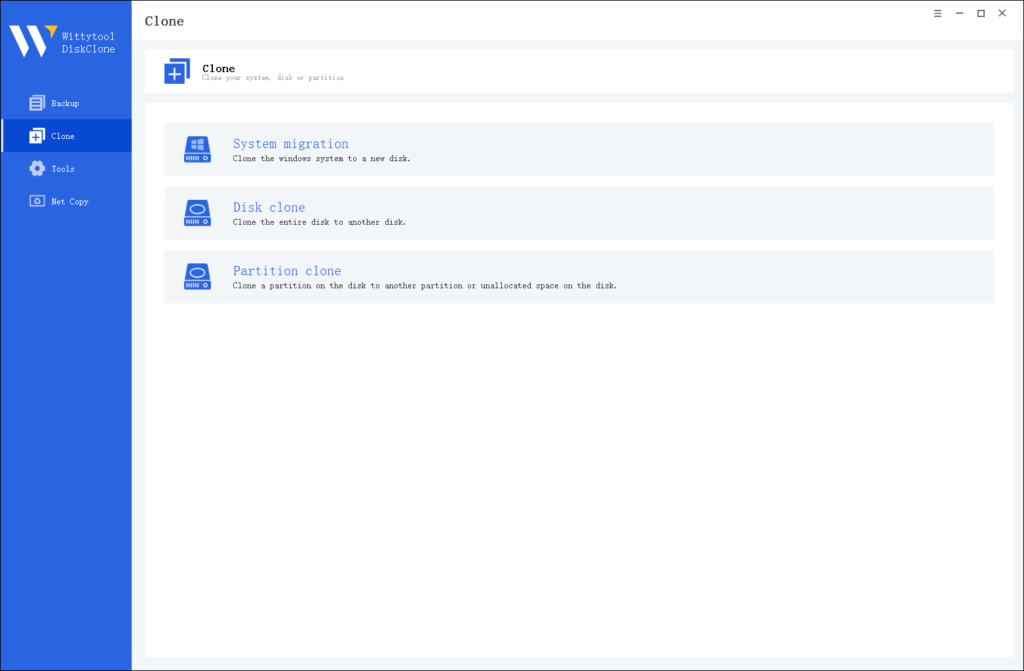
Note:
During usage, choose the corresponding mode according to your needs. You can read this article about system clone vs system migration to understand the differences in different usage scenarios.
Step 2: Choose Source Disk
Pick the disk from the list view. The layout of the selected disk will be displayed at the top of the list view.
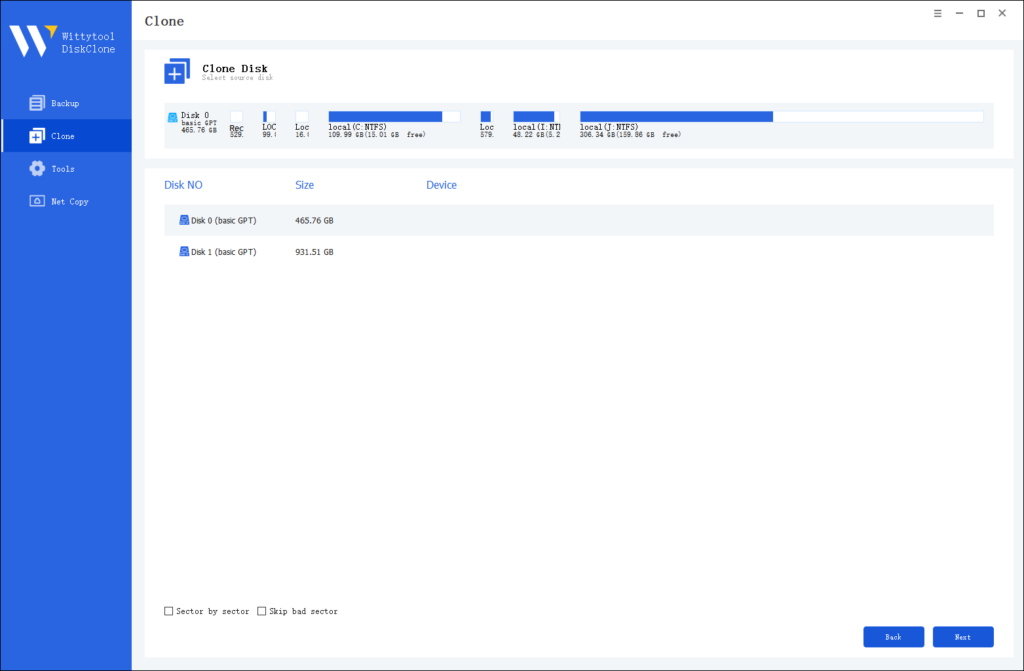
Note:
*Sector by Sector: This option should be selected if the source disk has bad sectors or if the file system on the disk is damaged. It ensures that all sectors on the source disk are cloned.
*Skip Bad Sectors: If the source disk has bad sectors, select this option. Wittytool DiskClone will ignore the bad sectors and clone only the undamaged ones. This method is suitable for older disks that may have bad sectors.
Step 3: Choose Destination Disk
Select the target disk.
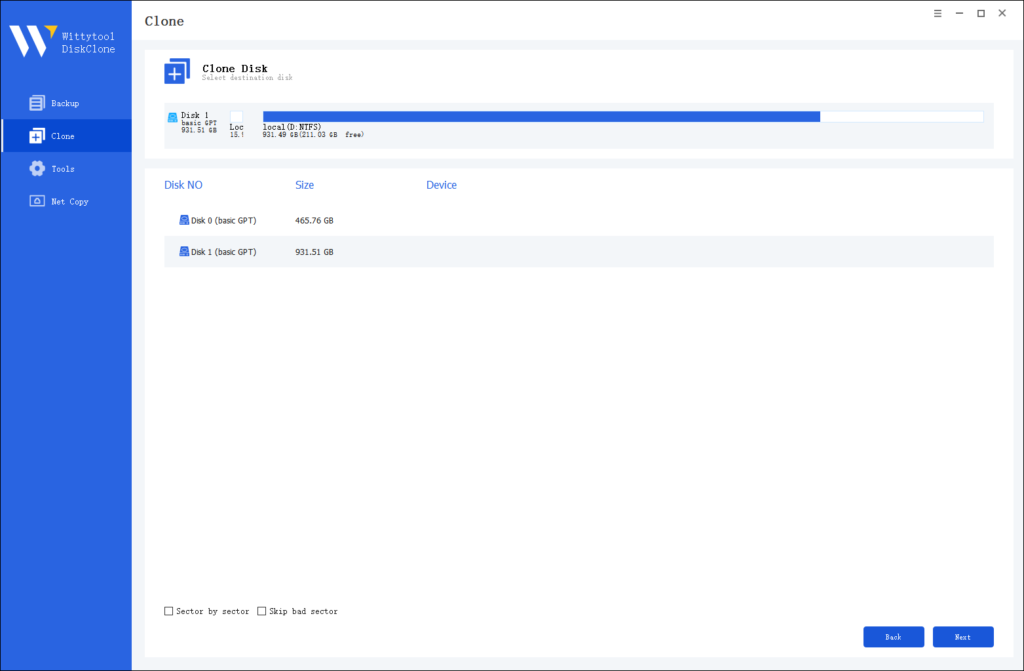
Step 4: Resize Partition and Start Cloning
You can resize the partition on the target disk if needed. Click the “Start Clone” button to begin the cloning process.

WittyTool DiskClone provides a reliable and efficient solution for USB drive cloning. Users can enjoy peace of mind knowing their data is securely backed up and easily accessible.
Troubleshooting Common Issues
Insufficient Space Errors
Encountering insufficient space errors during USB cloning can disrupt the process. Ensure the destination drive has enough capacity to hold all data from the source drive. Delete unnecessary files on the destination drive to free up space. Consider upgrading to a larger USB drive if needed.
Data Corruption Concerns
Data corruption poses a significant risk during cloning. Verify the integrity of the source drive before starting the cloning process. Use reliable software like Wittytool disk scanner to ensure accurate data transfer. Regularly update your cloning tool to prevent compatibility issues. After cloning, test the cloned drive to confirm all files and applications work correctly.
Additional Tips: Regularly Updating Clone Tools
Regular updates to your USB clone tools ensure optimal performance. Software developers frequently release updates to enhance features and fix bugs. Keeping your tools updated guarantees compatibility with new hardware and software. Updated tools provide the latest security measures, protecting your data from potential threats. Regular updates also improve cloning speed and efficiency.
Conclusion
USB drive cloning offers a vital solution for data management. The process ensures data safety and accessibility. USB cloning softwares, like WittyTool DiskClone, streamline this task. These tools provide efficiency, speed, and reliability. Users benefit from seamless data transfer and secure backups.
For effective cloning, choose the right tool. Verify cloned data to maintain integrity. Regularly update your cloning software for optimal performance. If questions arise, contact technical support for assistance. Embrace USB cloning to enhance productivity and safeguard your data in today’s tech-driven world.

