Can You Replace HDD With SSD Without Cloning? A Comprehensiv...
Upgrading to a solid-state drive (SSD) can breathe new life into an aging comput...
Read MoreWittyTool DiskClone
Effortlessly clone your entire disk or selected partitions. Fast, reliable, and secure, it’s the ultimate solution for data backup, migration, and hard drive upgrades.
*For Windows 11/10/8.1/8/7
*14-Day Money Back Guarantee

Discover our free hard drive cloning software - WittyTool DiskClone, tailored for diverse scenarios,
like data clone/backup, SSD data transfer and system migration, etc. simplifying your digital life.
Upgrade your hard drives effortlessly with free disc clone program, ensuring seamless data transfer and maximum storage capacity for your evolving needs.
Effortlessly clone your operating system to a new hard drive with our software, ensuring a smooth transition and continued system performance.
Clone your HDD/SSD without losing data with ease, preserving all your data and settings.
Restores or rebuilds the recovery partition to enable system recovery and factory reset.
Duplicate your entire hard drive, OS, apps, and files. Ideal for those replacing hard drive without losing data. For example, transfer data from one SD card to another can be a time-consuming chore, but with our fastest free disk cloning software, it's lightning-fast. Experience transfer speeds that rival even the most advanced hardware, as WittyTool DiskClone leverages advanced algorithms to streamline the process. Simply insert both SD cards into your device, initiate the transfer, and watch as your data zooms from one card to the other. Say goodbye to lengthy wait times and hello to instant gratification with our free disk cloning software.


Wittytool now support of recreating the recovery partition in Windows, ensuring a seamless way to restore your system in case of errors or crashes. This process helps you regain the ability to perform system resets, repairs, and recover your OS with ease, all while ensuring your data remains safe.

Network disk copy has revolutionized data backup and recovery strategies, particularly when it comes to cloning hard drives. With WittyTool DiskClone, you can seamlessly clone your hard drive to a remote location, ensuring that your data is not only backed up but also accessible from anywhere with an internet connection. This process simplifies disaster recovery planning, as you can quickly restore your system from a cloned drive stored on the network, minimizing downtime and potential data loss. Network disk copy is a crucial component of any comprehensive data protection strategy, empowering users to clone their hard drives with ease and confidence.
Creating a WinPE Bootable Disk is a crucial step in preparing for disaster recovery or hard drive cloning tasks. With a WinPE Boot Disk, you can boot your computer into a minimal Windows environment, which is perfect for cloning your hard drive or accessing system tools that aren't available in the standard operating system. WittyTool DiskClone simplifies the process of creating a WinPE Boot Disk, allowing you to clone your hard drive and create a complete backup that you can rely on in case of emergency.


When faced with a hard drive containing bad sectors, it's essential to take action to safeguard your data. With advanced cloning tools, you can clone despite bad sector. The process involves creating an exact copy of your hard drive, including all data and partitions, even as it navigates around the bad sectors. This ensures that your vital information is securely backed up, and you can rest assured knowing that your clone drive serves as a reliable recovery option in case of failure.
Duplicate your entire disk to preserve critical data – including files, applications, and system registry – enabling complete system recovery during emergencies like drive malfunctions, software crashes, or prolonged windows system restore taking a long time scenarios. This process creates an exact operational replica of your OS environment, ensuring rapid restoration of a fully functional workstation by bypassing traditional recovery bottlenecks. The cloned backup retains boot configurations, driver compatibility, and partition layouts, providing immediate operational continuity after catastrophic hardware failures or critical system errors.
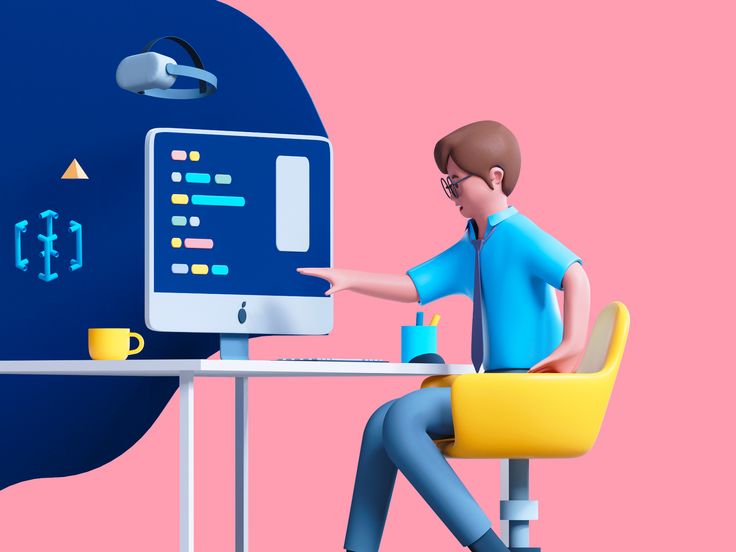
Choose the version that suits you best, the PRO version
has a more complete experience.
Features
Free
Free Download
Pro
$ 9.9
/mo












Our success in creating digital solutions is due in large part to our
talented and highly committed team.
I've never used a disk clone software before, but wittytool made it a breeze. Its intuitive design and powerful features made cloning my hard drive a quick and painless process. I'm thrilled with the results!
Wittytool disk clone software exceeded my expectations. It cloned my entire disk in record time, without any data loss or issues. I'm extremely satisfied with its performance and would definitely recommend it to others.
I was hesitant about cloning my disk, but wittytool made it so simple and straightforward. Its comprehensive features and easy-to-follow instructions made the whole experience stress-free. Fantastic software!
Windows 10 lacks built-in disk cloning tools. To upgrade storage (e.g., migrating an OS to a new HDD/SSD or PC), users can use the System Image tool in Backup and Restore (Windows 7). For a more seamless solution, third-party software like Wittytool DiskClone replaces Microsoft’s native tool, offering reliable disk cloning.
Open Wittytool DiskClone on your Windows 7/8/10/11 PC and connect the target SSD. Follow these steps: Select the source drive (your current HDD). Choose the SSD as the destination drive. Click Start Clone to initiate the cloning process.
Disk cloning is a popular method for replacing hardware or migrating systems without data loss or OS reinstallation. While many free tools offer trial versions for full-disk or partition cloning, Wittytool DiskClone stands out as the top choice due to its user-friendly interface, rapid cloning speed, and high success rate.
Yes, provided the SSD’s capacity matches or exceeds the used space on the original HDD. For example, if your HDD has 120GB of occupied storage, a 120GB (or larger) SSD will suffice. Ensure the SSD’s size accommodates all data to avoid cloning failures.
Upgrading to a solid-state drive (SSD) can breathe new life into an aging comput...
Read MoreSolid-state drives (SSDs) have become increasingly popular due to their superior...
Read MoreWestern Digital HDDs are renowned for their reliability, yet, like any technolog...
Read MoreHave you ever cloned your Samsung SSD only to discover that the Samsung SSD clon...
Read MoreUpgrading or replacing your SSD can significantly boost your computer’s pe...
Read MoreUpgrading your computer from an old, sluggish HDD to a fast, responsive SSD can ...
Read More