Ever formatted an SD card only to realize later that precious photos or critical files vanished? Avoid that heartache! Backing up your SD card before formatting is like insurance for your data—simple, quick, and utterly essential. Let’s explore why this step matters and how to do it right.
Why Backup Before Formatting? 3 Reasons You Can’t Ignore
- Prevent Permanent Data Loss: Formatting erases everything. A backup ensures your files live on.
- Fix Errors Safely: Corrupted cards often need formatting, but backup lets you troubleshoot without risk.
- Organize Efficiently: Use the backup to cherry-pick files to restore, decluttering your freshly formatted card.
3 Foolproof Methods to Backup Your SD Card
Method 1: Use Dedicated Backup Software (For Automation Lovers)
WittyTool DiskClone is an essential tool for backuping data between storage devices. Whether you’re moving files from one SD card to another or cloning an entire disk, this tool ensures data integrity and efficiency. For tips on transferring data between SD cards, visit: Transfer Data from One SD Card to Another. With support for various file systems and storage types, WittyTool DiskClone is perfect for photographers, IT professionals, and anyone needing reliable data transfer solutions.
Step 1. Turn to Backup tab, click Create backup.
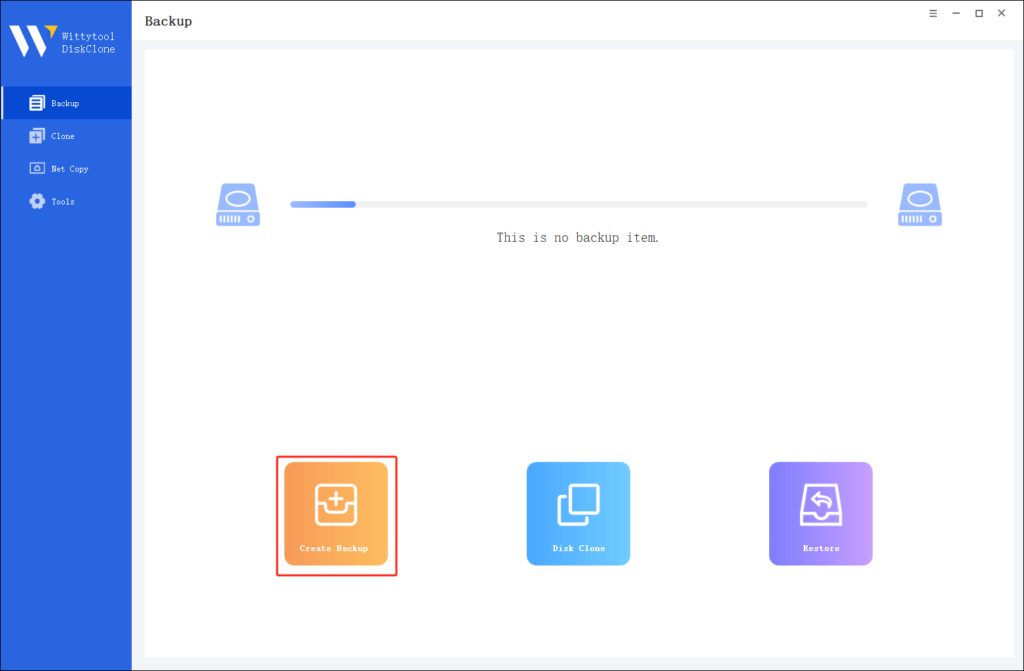
Step 2. Choose the data which you want to backup, then click Start Backup.
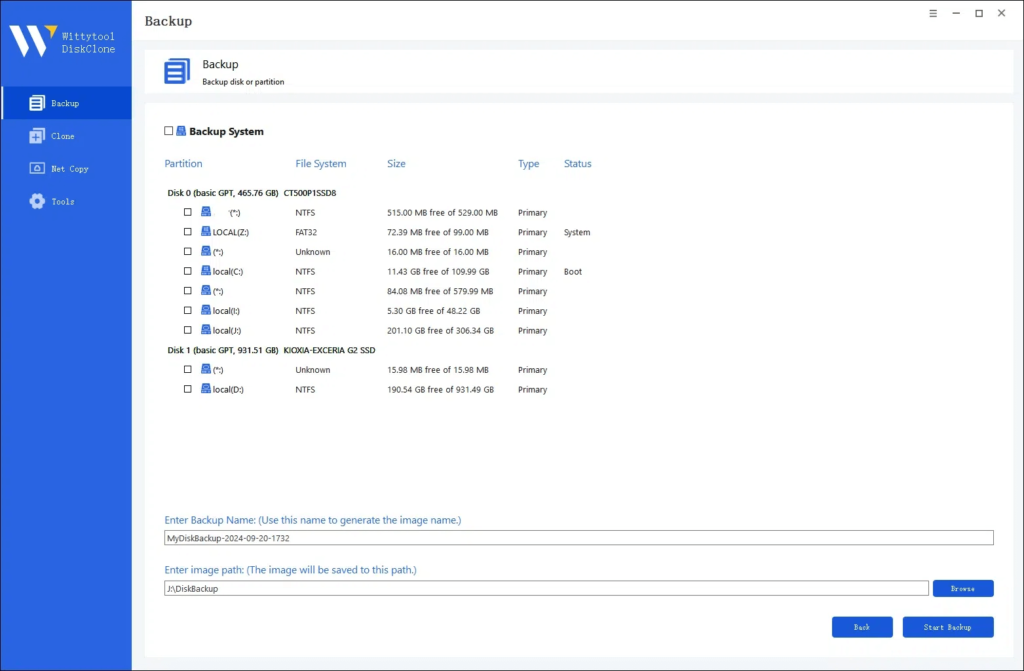
Step 3. The software will perform an automatic and fast backup, and once the process is complete, you can easily locate the backup file.
Method 2: Manual Copy-Paste (For Hands-On Users)
Prefer simplicity? Just drag and drop:
- Insert the SD card into your computer.
- Open File Explorer (Windows) or Finder (Mac).
- Select all files (Ctrl/Cmd + A), then copy (Ctrl/Cmd + C).
- Paste (Ctrl/Cmd + V) to a folder on your PC or external drive.
Pro tip: Rename the backup folder with the date for easy tracking!
Method 3: Cloud Backup (For Wireless Freedom)
Use services like Google Drive, Dropbox, or OneDrive:
- Upload files directly from your SD card to the cloud.
- Verify the upload before formatting.
Bonus: Access files anywhere, anytime—no hardware needed.
Formatting Your SD Card: A Quick Safety Checklist
- Double-check your backup: Open a few files to confirm they’re intact.
- Use your device’s built-in tool: Cameras, phones, or PCs often have secure formatting options.
- Choose the right file system:
- FAT32: Best for compatibility (cameras, consoles).
- exFAT: For files over 4GB (GoPro, drones).
- NTFS: Windows-only (not ideal for most devices).
FAQs: Your Burning Questions, Answered
Q: Can I recover files after formatting without a backup?
A: Maybe—but it’s risky and expensive. Backup first to skip the stress!
Q: How often should I backup my SD card?
A: Before every format, and periodically if you use it actively.
Q: Why does my SD card need formatting?
A: To fix errors, clear space, or prepare it for a new device.
Final Thoughts
Backing up an SD card takes minutes but saves lifetimes of memories. Whether you’re a tech newbie or a pro, always backup first. Ready to format? Now you can do it with confidence—your data’s safe and sound!

