Have you ever downloaded DiskGenius free to clone your hard drive, only to find it difficult to use or, worse, worrying about its safety? If you’re wondering, Is DiskGenius safe to trust with your valuable data, you’re not alone. Many users find its interface confusing, and some are unsure whether it’s the best option for a secure, straightforward cloning process.
In this post, we’ll explore whether DiskGenius is truly safe for cloning and if its free version offers everything you need. Plus, we’ll discuss the best alternatives to DiskGenius free that are easier to navigate, more intuitive, and just as reliable. Ready to take control of your data with confidence? Let’s dive in!
Is DiskGenius Free and Safe to Use
When it comes to maintaining your computer’s health, DiskGenius is often recommended for tasks like repairing bad sectors or even replacing your hard drive. But if you’re looking to replace my HDD or repair WD HDD bad sector, you may have mixed feelings about using this tool. While it offers robust functionalities, such as partition management and data recovery, the DiskGenius free version may not always provide the seamless experience you’re hoping for. Some users report issues with the software’s interface and its ability to handle more complex operations, especially when it comes to hard drive repairs.
While it’s generally safe to use for many basic tasks, it’s important to note that the process of repairing bad sectors or replacing a hard drive is delicate. Without proper knowledge or the right tool, there’s a risk of data loss or incomplete repairs. If you’re searching for a safer, more user-friendly option, exploring a DiskGenius alternative might be your best bet.
Issues with DiskGenius for Cloning Hard Drive
While DiskGenius is often touted as a comprehensive solution for hard drive cloning, it isn’t without its issues. If you’re looking to transfer data from one SD card to another or perform a disk cloning task, you might encounter some challenges. Users often report that the cloning process can be cumbersome, with confusing options and a steep learning curve. This is particularly true when trying to use DiskGenius for tasks like cloning to external drives or working with non-standard file systems.
Additionally, the free version of DiskGenius may lack some essential features, making it harder to perform a smooth, error-free cloning operation. If you need a more intuitive and reliable way to clone your hard drive, especially when using it as a USB disk clone tool, these issues can be frustrating. Thankfully, there are more user-friendly and efficient alternatives available that can help you clone your drives without all the complications.
Free Download DiskGenius Alternative – Wittytool DiskClone
If you’re ready to move on from the frustrations of DiskGenius and want a DiskGenius alternative that’s simpler and more intuitive, consider Wittytool DiskClone. This free disk cloning software offers a user-friendly interface, making it ideal for anyone who wants to clone a hard drive without the steep learning curve. Wittytool DiskClone provides all the essential features you need, including sector-by-sector cloning and support for various file systems, ensuring a reliable, smooth cloning process.
What sets Wittytool apart from DiskGenius is its emphasis on simplicity and efficiency. It allows you to clone your hard drive quickly and accurately, with minimal effort. Plus, it’s completely free to download, so you can get started right away without any hidden costs. Ready to experience a more streamlined and stress-free disk cloning process? Let’s take a closer look at why Wittytool DiskClone is the perfect DiskGenius alternative for your needs.
Step 1: Choose Disk Clone Mode
Click on the left panel to access the clone page, then select the disk clone mode.
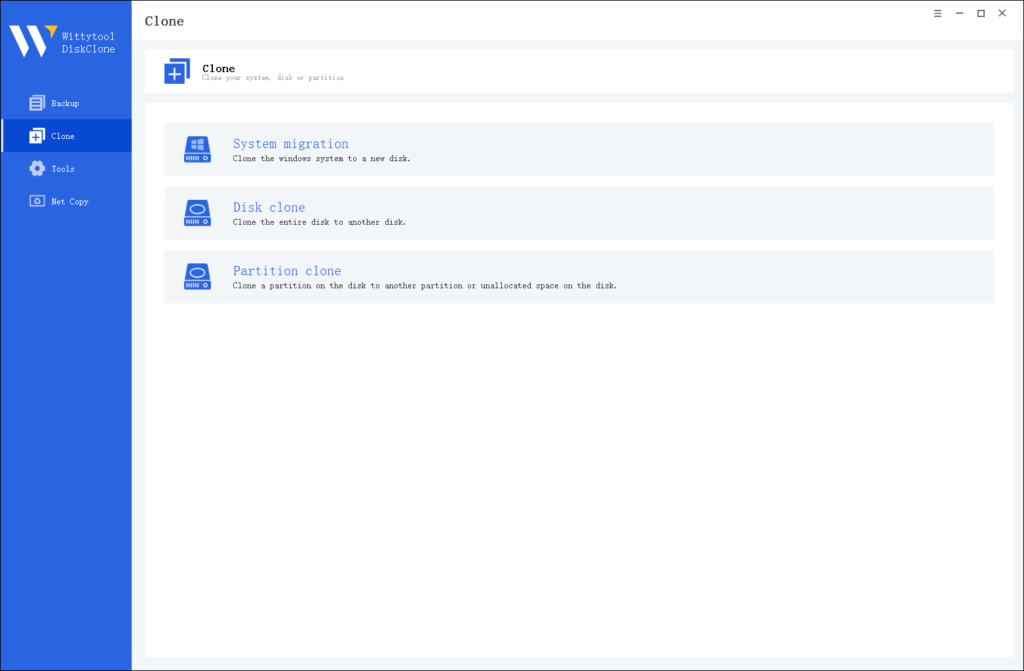
Note:
During usage, choose the corresponding mode according to your needs. You can read this article about system clone vs system migration to understand the differences in different usage scenarios.
Step 2: Choose Source Disk
Pick the disk from the list view. The layout of the selected disk will be displayed at the top of the list view.
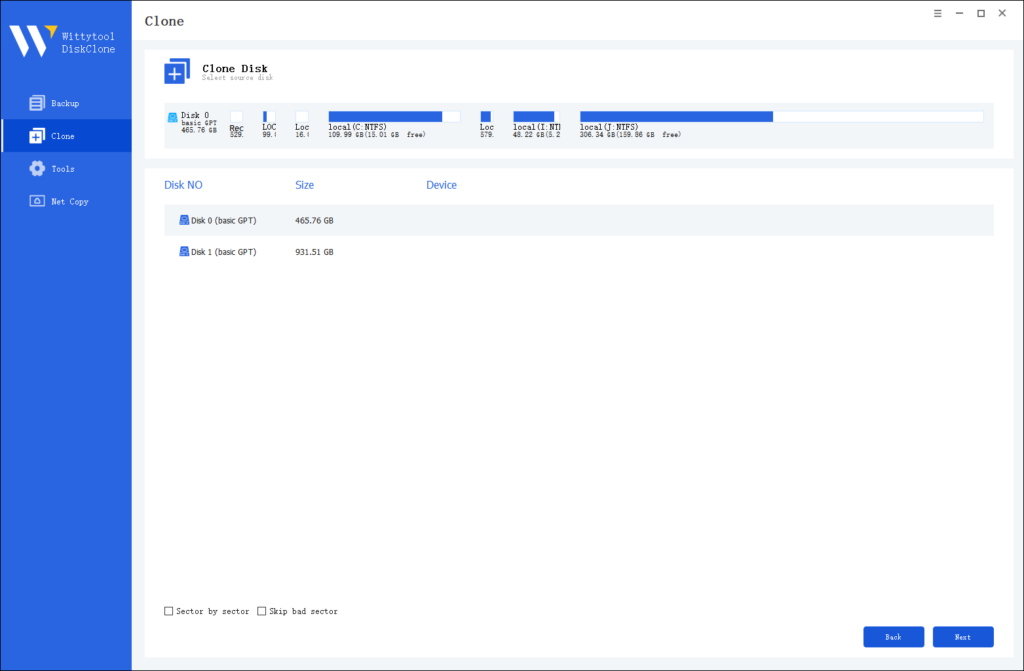
Note:
*Sector by Sector: This option should be selected if the source disk has bad sectors or if the file system on the disk is damaged. It ensures that all sectors on the source disk are cloned.
*Skip Bad Sectors: If the source disk has bad sectors, select this option. Wittytool DiskClone will ignore the bad sectors and clone only the undamaged ones. This method is suitable for older disks that may have bad sectors.
Step 3: Choose Destination Disk
Select the target disk.
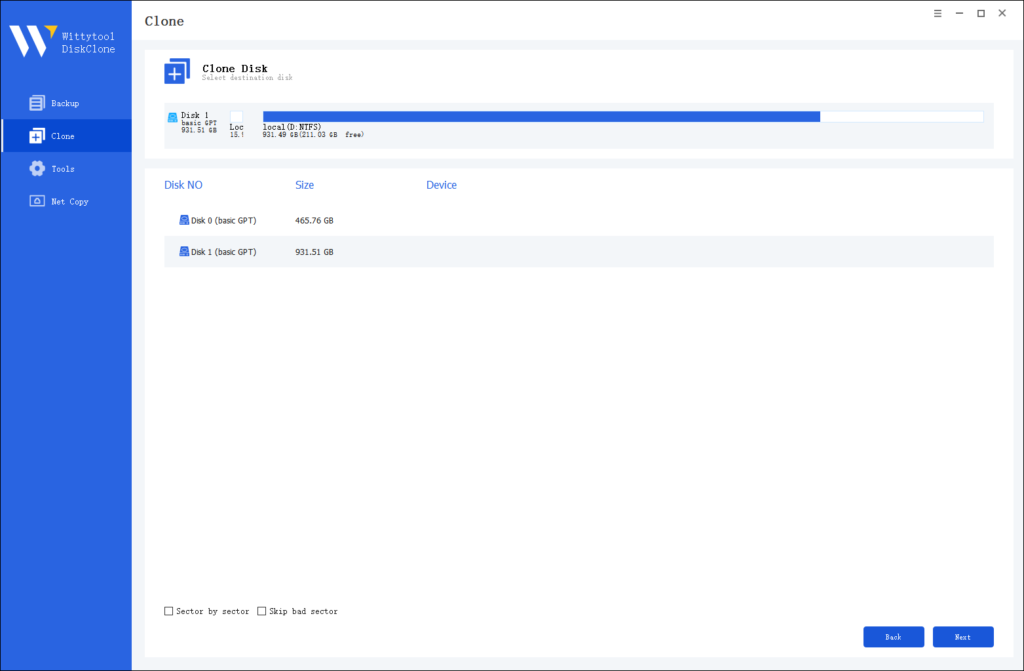
Step 4: Resize Partition and Start Cloning
You can resize the partition on the target disk if needed. Click the “Start Clone” button to begin the cloning process.

Conclusion
In summary, while DiskGenius offers powerful features, its complexity and occasional reliability issues make it less ideal for many users looking to clone a hard drive with ease. Thankfully, there are excellent DiskGenius alternatives like Wittytool DiskClone, which provide a more straightforward and secure approach to disk cloning without the hassle. Whether you’re after a free disk cloning software or simply need a more user-friendly experience, exploring alternatives ensures that you can achieve a smooth, reliable disk cloning process. Make the switch today and enjoy a stress-free way to protect your data.

