Cloning and imaging your disk should be a straightforward process, but if you’ve tried Clonezilla, you might have found it less user-friendly than expected. While Clonezilla is a powerful tool, its complexity often leaves users asking, Is Clonezilla free the best option for everyone? If you’ve struggled with its interface or limitations, you’re not alone.
Whether you’re new to disk cloning or just need something simpler, exploring a Clonezilla alternative could save you time and effort. In this post, we’ll highlight the top disk cloning & disk imaging tools like Clonezilla that offer intuitive interfaces, robust features, and enhanced reliability. If you’re ready to upgrade your cloning experience, keep reading to find the perfect tool for your needs!
How to Use Clonezilla to Clone Disk
Using Clonezilla to clone a disk requires several steps, and while it’s a powerful tool, its command-line interface can be daunting. To start, you’ll need to prepare a bootable Clonezilla USB or CD. Once created, boot your system from the Clonezilla device, ensuring the source and target disks are properly connected. From here, follow the on-screen prompts to begin the cloning process.
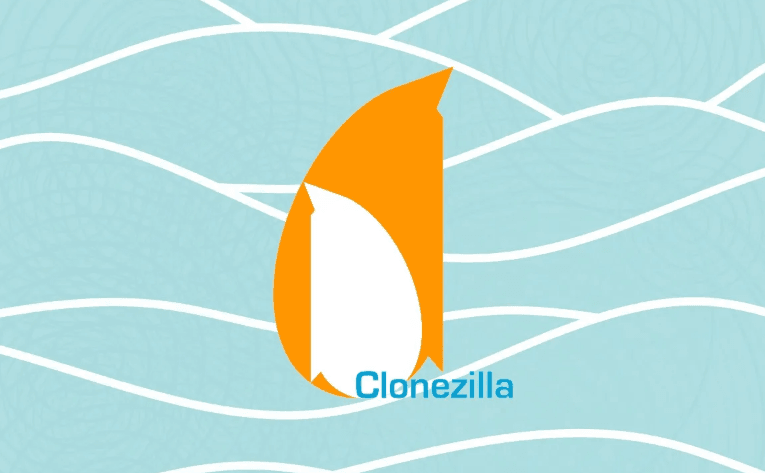
First, you’ll select whether to clone a disk directly (disk-to-disk) or create an image file (disk-to-image). For most users looking to transfer everything from one drive to another, disk-to-disk cloning is the preferred option. Clonezilla will then guide you through selecting the source disk (the one being cloned) and the target disk (the destination). Be cautious here—choosing the wrong drive can lead to data loss.
After confirming your settings, Clonezilla begins the cloning process. Depending on the size of the disk, this can take anywhere from a few minutes to several hours. Once completed, the target disk will be an exact replica of the source. While effective, the detailed steps and manual configurations may feel cumbersome, which is why many users explore easier Clonezilla alternatives for disk cloning tasks.
Why You Need a Clonezilla Alternative
While Clonezilla is a reliable tool for disk cloning and imaging, it has its limitations. One major disadvantage of Clonezilla is its text-based interface, which can be intimidating for users unfamiliar with command-line operations. For those who prefer a straightforward, graphical user interface (GUI), Clonezilla’s complexity can make even basic tasks feel overwhelming. This steep learning curve often leads users to seek alternatives that are easier to use and less time-consuming.
Another issue is Clonezilla’s lack of flexibility when dealing with advanced configurations. For example, it may struggle with cloning disks that have different partition layouts or file system types. Additionally, Clonezilla doesn’t support live cloning, meaning you must shut down the system to complete the process—a significant drawback for users needing minimal downtime.
For these reasons, exploring a simpler, more intuitive tool becomes essential. By choosing to download the best Clonezilla alternative, you can enjoy features like live cloning, user-friendly GUIs, and enhanced compatibility across various disk types and sizes. These tools not only save you time but also reduce the risk of errors during the cloning process. If Clonezilla feels like more trouble than it’s worth, switching to a modern alternative could be the upgrade you need.
Best Clonezilla alternative – Wittytool DiskClone
When it comes to finding the top choice of Clonezilla alternative, Wittytool DiskClone stands out for its simplicity, efficiency, and robust features. Designed with both beginners and advanced users in mind, Wittytool DiskClone offers a modern, user-friendly interface that eliminates the complexities associated with Clonezilla. Whether you need to clone a system drive or transfer data to a new disk, this tool makes the process straightforward and stress-free.
One of the key advantages of Wittytool DiskClone is its ability to handle a wide range of scenarios, including disk-to-disk cloning, partition cloning, recovery partition recreate and system migration. You can even perform live cloning, which means no need to shut down your system—saving you valuable time. Unlike Clonezilla, Wittytool DiskClone provides clear, step-by-step instructions, ensuring a seamless experience for every user. Download now and follow the steps:
Step 1: Choose Disk Clone Mode
Click on the left panel to access the clone page, then select the disk clone mode.
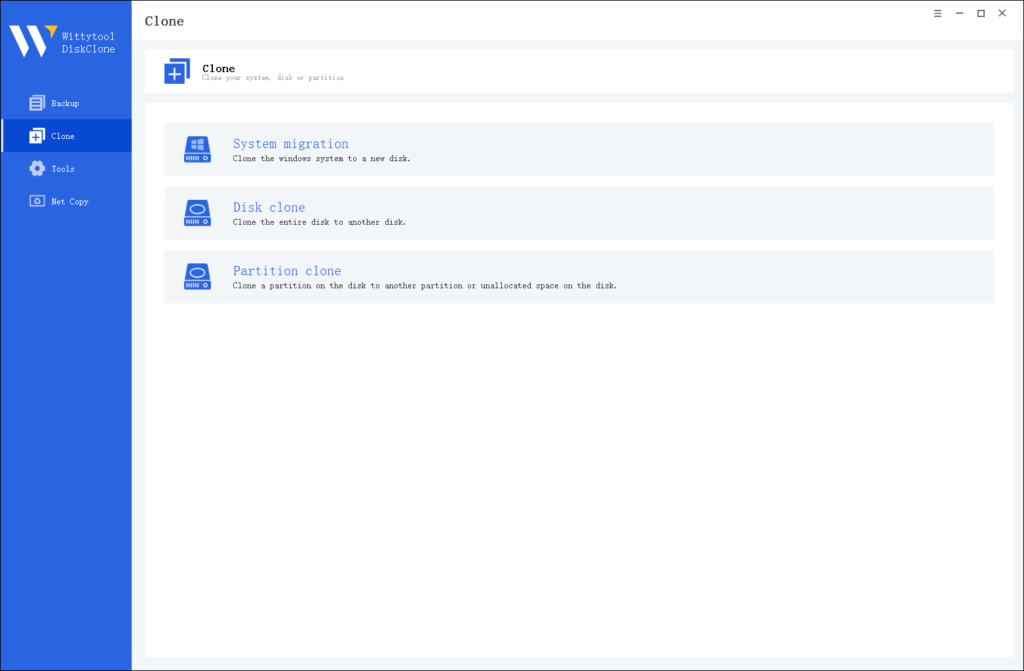
Note:
During usage, choose the corresponding mode according to your needs. You can read this article about system clone vs system migration to understand the differences in different usage scenarios.
Step 2: Choose Source Disk
Pick the disk from the list view. The layout of the selected disk will be displayed at the top of the list view.
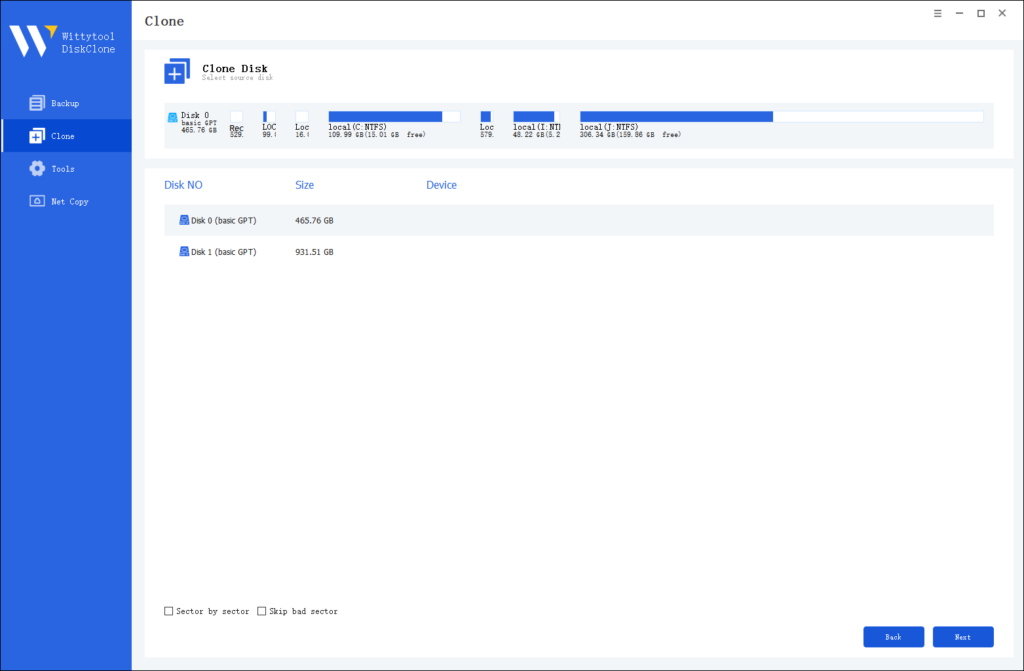
Note:
*Sector by Sector: This option should be selected if the source disk has bad sectors or if the file system on the disk is damaged. It ensures that all sectors on the source disk are cloned.
*Skip Bad Sectors: If the source disk has bad sectors, select this option. Wittytool DiskClone will ignore the bad sectors and clone only the undamaged ones. This method is suitable for older disks that may have bad sectors.
Step 3: Choose Destination Disk
Select the target disk.
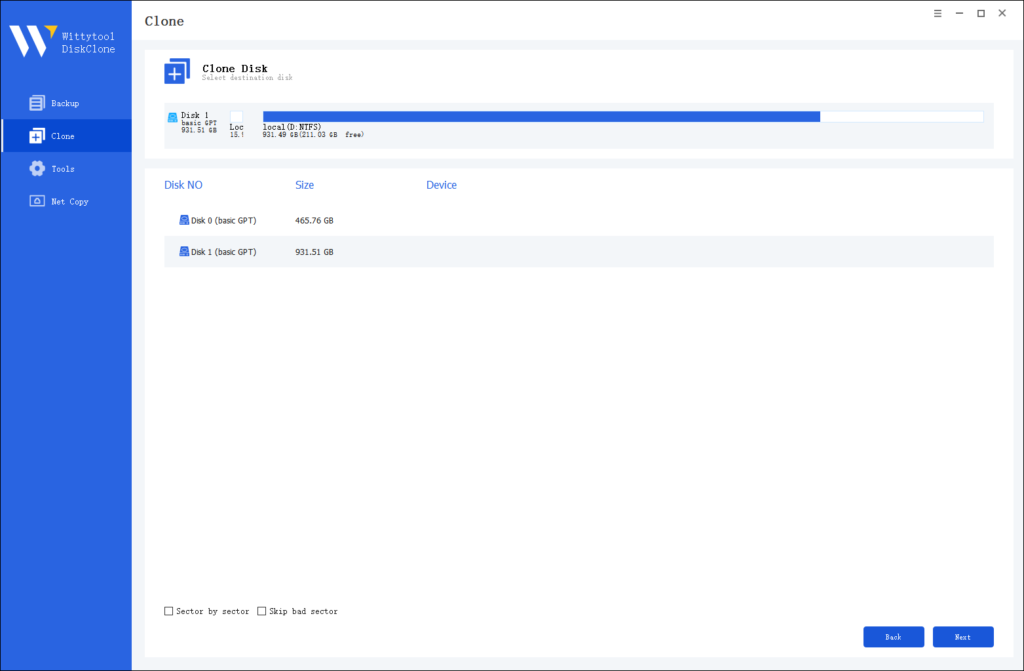
Step 4: Resize Partition and Start Cloning
You can resize the partition on the target disk if needed. Click the “Start Clone” button to begin the cloning process.

Conclusion
While Clonezilla is a trusted name in disk cloning, its complexity and limitations make it less ideal for many users. For a more intuitive and efficient solution, tools like Wittytool DiskClone offer a superior experience. This top choice of Clonezilla alternative combines user-friendly features, live cloning, and seamless compatibility to meet all your disk cloning needs. Whether you’re a beginner or a seasoned user, Wittytool DiskClone simplifies the process and ensures your data is cloned securely. Ready to streamline your workflow? Try Wittytool DiskClone today and see the difference for yourself.

